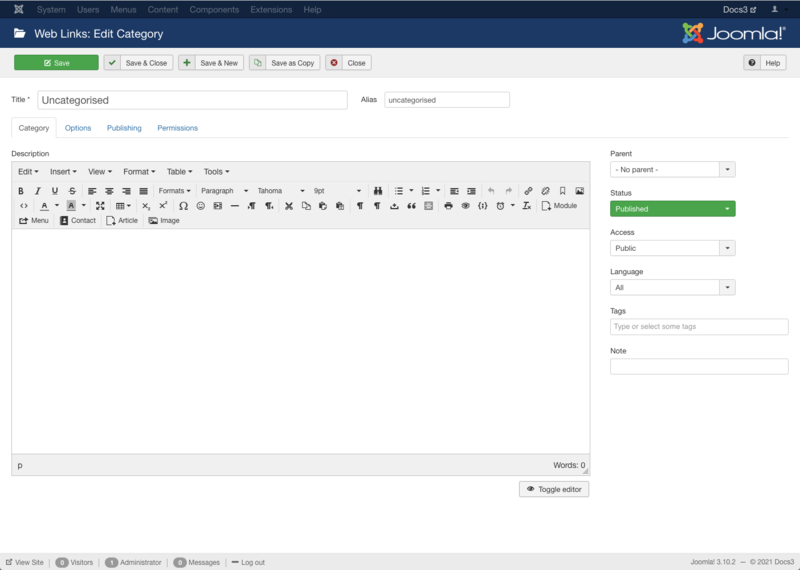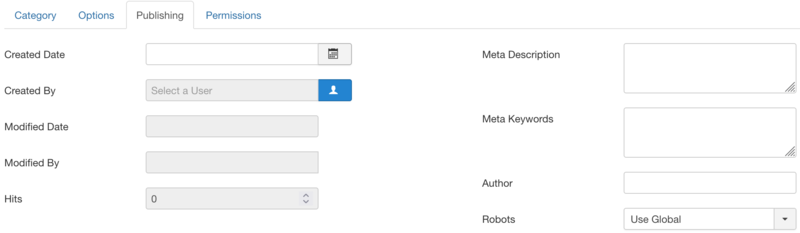Description
This is where you can
- Add a new Web Links Category.
- Edit an existing Web Links Category.
There must be at least one Web Links Category before a Web Link can be created.
How to Access
Add a new Web Links Category
- Click the New button in the toolbar.
Edit an existing Web Links Category
- Click on an Web Links Category's Title.
- Check the Web Links Category's Checkbox
- Click the Edit button in the toolbar.
Screenshot
Form Fields
- Title. The Title for the category.
- Alias. The internal name of the category. Normally, you can leave this blank and Joomla will fill in a default value. The default value is the Title in lower case and with dashes instead of spaces. You may enter the Alias manually. Learn more about Aliases.
Category
- Description. Enter an optional description for the category in the text-area. Learn more about the Editor.
- Parent. The category that is the parent of the category being edited.
- Status. (Published/Unpublished/Archived/Trashed) The published status of the category.
- Access. Who has access to this category.
- Public: Everyone has access.
- Guest: Everyone has access.
- Registered: Only registered users have access.
- Special: Only users with author status or higher have access.
- Super Users: Only super users have access.
- Language. Select the language for this category. If you are not using the multi-language feature of Joomla, keep the default of All.
- Tags. Enter one or more optional tags for this category. You can select existing tags by entering in the first few letters. You may also create new tags by entering them here. Tags allow you to see lists of related items across content types (for example, articles, contacts, and categories).
- Note. Category note. This is normally for the site administrator's use (for example, to document information about this category) and does not show in the Frontend of the site.
- Version Note. Optional field to identify this version of the category in the category's Version History window.
Options
This shows Options for this Category.
- Layout. (Use Global/Default) Use a different layout from the supplied component view or overrides in the templates.
- Image. Click on Select to select an image to display with this Category in the Frontend.
- Alt Text. Alternative text to use for visitors who don't have access to images.
Publishing
This section shows Publishing Options parameters for this Category.
- Created Date. This field defaults to the current time when the category was created. You can enter in a different date and time or click on the calendar icon to find the desired date.
- Created By. Name of the user who created the category. This will default to the currently logged-in user. If you want to change this to a different user, click the 'Select User' button
 .
.
- Modified Date. (Informative only) Date of last modification.
- Modified By. (Informative only) Username who performed the last modification.
- Hits. (Informative only) The number of times an category has been viewed.
- Meta Description. An optional paragraph to be used as the description of the page in the HTML output. This will generally display in the results of search engines. If entered, this creates an HTML meta element with a name attribute of "description" and a content attribute equal to the entered text.
- Meta Keywords. Optional entry for keywords. Must be entered separated by commas (for example, "cats, dogs, pets") and may be entered in upper or lower case. (For example, "CATS" will match "cats" or "Cats").Learn more about Meta Keywords.
- Author. Optional entry for an Author name within the metadata. If entered, this creates an HTML meta element with the name attribute of "author" and the content attribute as entered here.
- Robots. The instructions for web "robots" that browse to this page.
- Use Global: Use the value from the Metadata Settings.
- index, follow: Index this page and follow the links on this page.
- noindex, follow: Do not index this page, but still follow the links on the page. For example, you might do this for a site map page where you want the links to be indexed but you don't want this page to show in search engines.
- index, nofollow: Index this page, but do not follow any links on the page. For example, you might want to do this for an events calendar, where you want the page to show in search engines but you do not want to index each event.
- noindex, nofollow: Do not index this page or follow any links on the page.
Permissions
Manage the permission settings for user groups.
To change the permissions for this category, do the following.
- 1. Select the Group by clicking its title located on the left.
- 2. Find the desired Action. Possible Actions are:
- Create. Users can create content of this category.
- Delete. Users can delete content of this category.
- Edit. Users can edit content of this category.
- Edit State. Users can change the published state and related information for content of this category.
- Edit Own. Users can edit own created content of this category.
- 3. Select the desired Permission for the action you wish to change. Possible settings are:
- Inherited: Inherited for users in this Group from the web links options permissions of this category.
- Allowed: Allowed for users in this Group. Note that, if this action is Denied at one of the higher levels, the Allowed permission here will not take effect. A Denied setting cannot be overridden.
- Denied: Denied for users in this Group.
- 4. Click Save in Toolbar at top. When the screen refreshes, the Calculated Setting column will show the effective permission for this Group and Action.
Toolbar
At the top left you will see the toolbar.
The functions are:
- Save. Saves the category and stays in the current screen.
- Save & Close. Saves the category and closes the current screen.
- Save & New. Saves the category and keeps the editing screen open and ready to create another category.
- Save as Copy. Saves your changes to a copy of the current category. Does not affect the current category.Note: This toolbar icon is only shown if you edit an existing category.
- Cancel. Closes the current screen and returns to the previous screen without saving any modifications you may have made.
- Help. Opens this help screen.
Quick Tips
TinyMCE editor
TinyMCE is the default editor for both Frontend and Backend users. TinyMCE is a WYSIWYG (what you see is what you get) editor that allows users a familiar word-processing interface to use when editing Articles and other content.
TinyMCE can be configured with 3 different sets of toolbar buttons
- Set 2 is assigned to 'Public'.
- Set 1 is assigned to the 'Manager' and 'Registered'.
- Set 0 is the most extended toolbar and is by default assigned to the 'Administrator', 'Editor' and 'Super Users'.

Learn about Toolbars, Editor Buttons and Accessibility of TinyMCE.
No editor
If 'No editor' is selected for a User, then a simple text editor displays. This allows you to enter in raw, unformatted HTML. You can use the toolbar 'Preview' button to preview how the HTML will display.
Note that the 'No Editor' option can be useful if you are entering in 'boilerplate' or custom HTML, for example to create a PayPal link. TinyMCE automatically re-formats and strips some HTML when a file is saved. This can cause complex HTML to not work correctly.
If this happens, you can temporarily change the editor to 'No Editor' and create the desired content. Note that if you wish to edit this content in the future, you should be careful to change your editor to 'No Editor'. Otherwise, if you open and save the content with TinyMCE, you may lose your custom HTML.
Related Information
Help Screens
| Component | Description |
|---|---|
| Web Links |
Provides an overview of the Web Links from other sites available on a Joomla site. The screen is used to find, add, edit and delete Web Links from other sites. |
| Web Links Edit |
This is where you can
|
| Categories |
Provides an overview of the Web Links Categories available on a Joomla site. The screen is used to find, add, edit and delete Web Links Categories. |
| Categories Edit (this screen) |
This is where you can
|
| Options |
Web Links Options configuration allows setting of parameters used globally for all web links. |
| Menu Items | Description |
|---|---|
| Categories |
Used to show a list of all Web Link Categories. Categories are shown in a hierarchical list. |
| Category |
Used to show all Web Links belonging to a specific Category in a list layout. |
| Web Link Submit |
Used to show a Web Link submission form in Frontend allowing users with permission to submit Web Links. |
| Module | Description |
|---|---|
| Web Links |
This modules displays web links from a category defined in the Web Links component. |