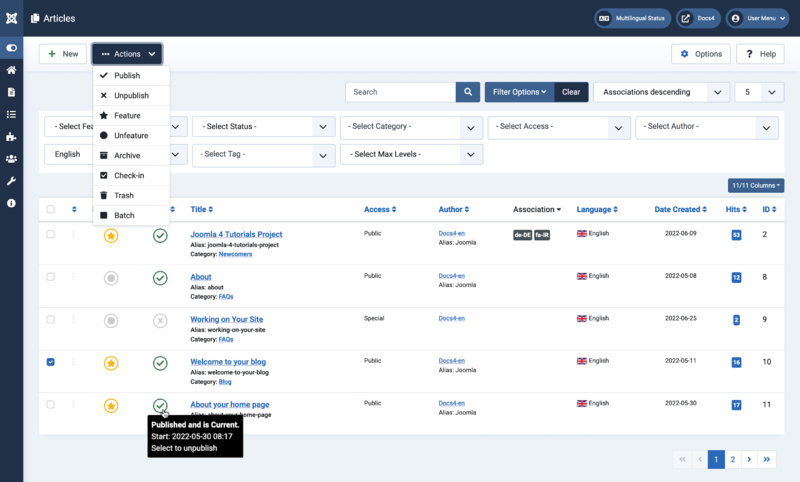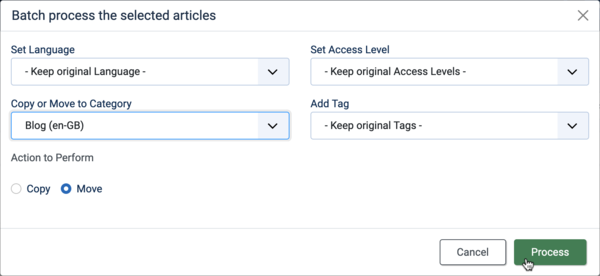Description
The Articles list is used to find, mark featured, add, and edit articles.
Articles are the basic units of information in the content system and the bottom level in the content hierarchy. Each Article is in exactly one Category.
How to Access
Home Dashboard → Site → Articles
To add a Article:
- click the New toolbar button
To edit a Article:
- select a Title from the list
Screenshot
Column Headers
- Checkbox. Check this box to select articles. To select all articles, check the box in the column heading. After boxes are checked the toolbar button 'Actions' get active.
- Ordering. You can change the order of an article within a list as follows:
- Select the Ordering icon
 in the List heading to make it active.
in the List heading to make it active. - Select one of the Three dots icons
 and drag it up or down to change the position of that row in the list.
and drag it up or down to change the position of that row in the list. - In the Filter Options you may limit the list to articles that are assigned for example to a Language.
- Select the Ordering icon
- Featured. Click the icon to toggle. The article will show on the Featured Articles page.
- Status. Status of article. Hover icon for informations.
- Title. The title of the article. Edit the article by clicking on the Title.
- Access. The viewing Access Level for this article.
- Author. Name of the User who created this article.
- Associations. Shows the associated articles. Click on the Language Code to open the article. Multilingual only.
- Language. Articles language, default is 'All'.
- Date Created. The date this article was created.
- Hits. The number of times an article has been viewed.
- ID. A unique identification number for this article, you cannot change this number.
List Filters
Search bar. Near the top of the page you will see the search bar shown in the Screenshot above.
- Search by Text. Enter part of the search term and click the Search icon. Hover to see a Tooltip indicating which fields will be searched.To 'Search by ID' enter "id:x", where "x" is the ID number (for example, "id:19").
- Filter Options. Click to display the additional filters.
- Clear. Click to clear the Filter field and restore the list to its unfiltered state.
- Ordering. Shows the current list ordering field. 2 ways to change the order:
- Select from the dropdown list. Ordering may be in ascending or descending order.
- Click a column heading. The column heading toggles between ascending and descending order.
- Number to Display. Shows the number of articles in a list. Select from the dropdown list to change the number displayed.The default for a site is '20' but this may be changed in the Global Configuration.
Filter Options
Near the top of the page you will see the filter bar shown in the Screenshot above.
- Select Featured. Select from Unfeatured Articles / Featured Articles.
- Select Status. Select from Trashed / Unpublished / Published / Archived / All.
- Select Category. Select from the list of available categories.
- Select Access. Select from the list of available viewing access levels.
- Select Author. Select from the list of available authors.
- Select Language. Select from the list of available languages.
- Select Tag. Select from the list of available tags.
- Select Max Levels. Select from the list of available levels.
Pagination
Page Controls. When the number of articles is more than one page, you will see a page control bar near the bottom of the page shown in the Screenshot above. The current page number being viewed has a dark colour background.
- Start. Click to go to the first page.
- Prev. Click to go to the previous page.
- Page numbers. Click to go to the desired page.
- Next. Click to go to the next page.
- End. Click to go to the last page.
Toolbar
At the top of the page you will see the toolbar shown in the Screenshot above.
- New. Opens the editing screen to create a new article.
- Actions. Reveals a list of actions for selected articles. Check one or more articles checkboxes to activate the list.
- Publish. Makes the selected articles available to visitors to your website.
- Unpublish. Makes the selected articles unavailable to visitors to your website.
- Feature. Marks selected articles as featured.
- Unfeature. Changes the status of featured articles to unfeatured.
- Archive. Changes the status of the selected articles to indicate that they are archived. Learn more.
- Check-in. Checks-in the selected articles.
- Trash. Changes the status of the selected articles to indicate that they are trashed. Learn more.
- Batch. Batch processes the selected articles.
- Options. Opens Articles: Options.
- Help. Opens this help screen.
Batch Process
The Batch Process allows a change in settings for a group of selected articles.
How to Batch Process a group of articles:
- Select one or more articles on the list by checking the desired checkboxes.
- Click the Batch Toolbar button.
- Set one or more of the following values:
- To change the Language, select the desired new language from the Set Language list box.
- To change the Access Levels, select the desired new access level from the Set Access Level list box.
- To change the Category, select a category. To leave the category unchanged, use the default value of 'Select'.
- To copy the articles to a different category, select the desired category from the category list box and check the Copy option. In this case, the original articles are unchanged and the copies are assigned to the new category and, if selected, the new language, access level, and tag.
- To move the articles to a different category, select the desired category from the category list box and check the Move option. In this case, the original articles will be moved to a new category and, if selected, be assigned the new language, access level, and tag.
- To add Tags, select the desired Tags from the dropdown or choose to keep the tags currently added to the original articles.
- When all of the settings are entered, click on Process to perform the changes. A message "Batch process completed successfully." will show.
Quick Tips
- If Joomla is installed without sample data, one article category called 'Uncategorised' is created automatically.
- To see trashed and archived articles, set the Status filter to 'All'.
- To change the ordering of articles within a category, click on the Ordering column heading to sort by this column. Also, it is easier to see the ordering if you filter on the desired category.
Related Information
- Home Dashboard: Access to many default Joomla functions.
- This Portal brings together information related specifically to Joomla 4.
| Related Help Screens | Description |
|---|---|
| Articles: Options | Used to set global defaults for menu items that display articles. These default values will be used when 'Use Global' is selected for an option in an Articles menu item. |
| Articles | The Article list is used to find, mark featured, add and edit articles. |
| Articles: Edit | This is where you can add and edit Articles. You can also select the Category for an Article and indicate whether or not it is Published and if it is selected to appear on the Front Page. |
| Articles: Featured | Used to control which 'Featured Articles' are displayed on the Front Page and in what order they are displayed. |
| Articles: Categories | The Articles Categories list is used to find, add, and edit articles categories. |
| Menus: Archived Articles | Shows a customised list of articles ordered by date or title. Archived articles are no longer published but are still stored on the site. |
| Menus: Category Blog | Used to show articles belonging to a specific Category in a blog layout. Controls the Leading Articles, Intro Articles and additional links to more Articles. |
| Menus: Category List | Used to show articles belonging to a specific Category in a list layout. |
| Menus: Create Article | Allows users to submit an article. Normally this is available only to users who have logged in to the Frontend of the site. Users must have permission to create articles. |
| Menus: Featured Articles | Used to show all Articles that have been tagged as Featured. Articles are shown in a Blog Layout. |
| Menus: List All Categories in an Article Category Tree | Used to show a hierarchical list of Categories. Depending on the selected options for this layout, you can click on a category Title to show the articles in that category. |
| Menus: Single Article | Used to show one article. |